Step 1: Select a Product and Click Get Started or Upload File Button
Once you find the product you are looking for just click one of the buttons shown below to upload a design file.


Step 2: Choose Your Product Options and Click the Upload a File Button

Options may vary based on product selection but the process to upload a file will be the same.
Some products may not have an upload a file option.
Step 3: Click Browse Button to Locate Your Design File
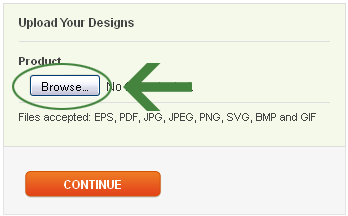
Clicking this button will open a file upload window. Its appearance will vary based on the Operating System your using.
Note the file formats we accept using this method. (EPS, PDF, JPG, JPEG, PNG, SVG, BMP and GIF)
Step 4: Search for Your Design File and Click the Open Button

Your system's open button may be different in appearance and wording, but the functionality will remain the same.
Step 5: Verify Correct File and Click Continue Button
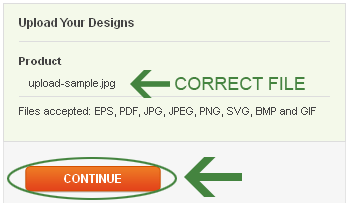
Make sure the file you are uploading is the correct file. Once verified, click the continue button.
Step 6: Finalize Options and Click Add-To-Cart Button
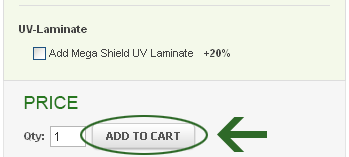
Depending on the product, you may have more product options for your order. Select the options you would like and click the add-to-cart button. Your newly designed product is now saved in your shopping cart. Continue shopping or proceed to checkout!
All it takes is a couple of minutes to get your creative sign design uploaded and ready to order.


